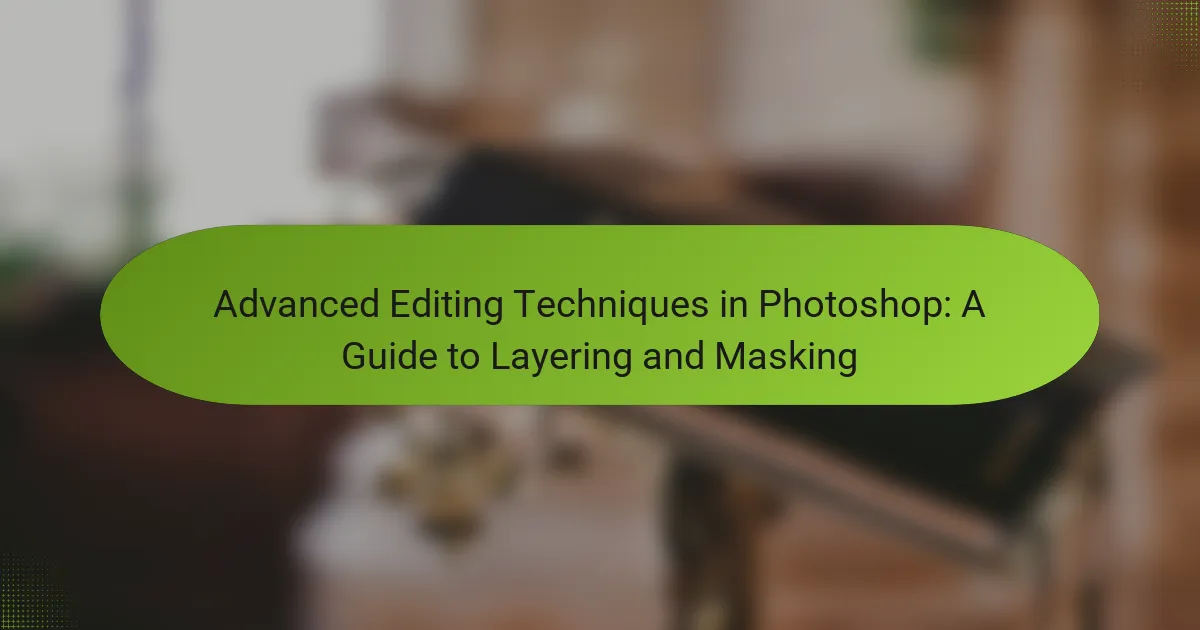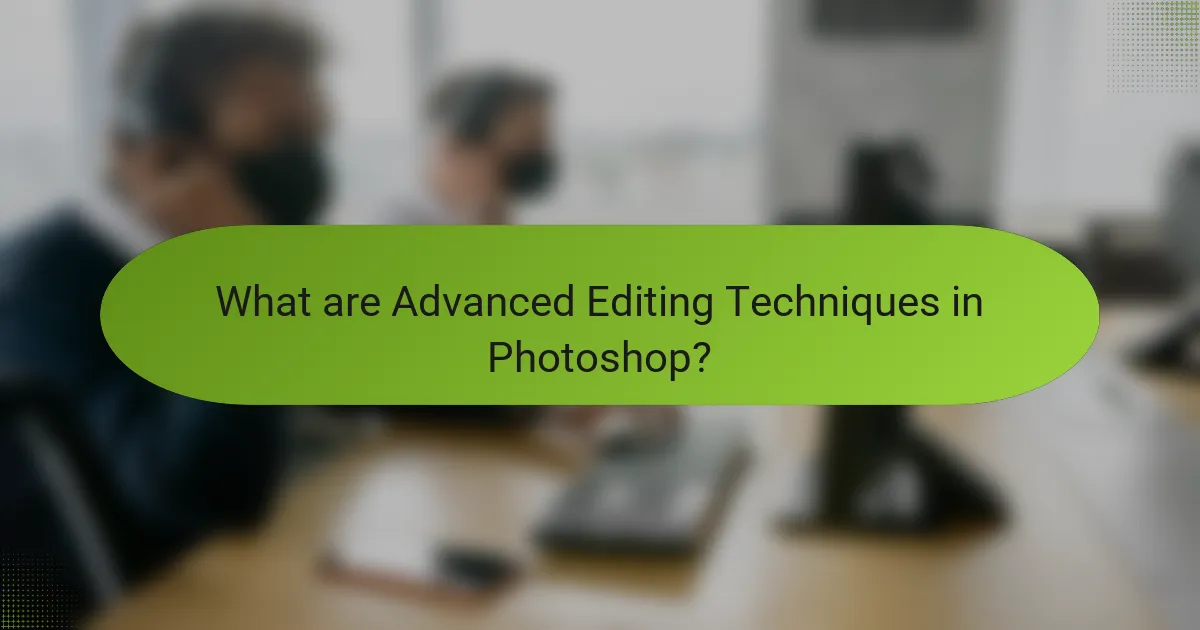
What are Advanced Editing Techniques in Photoshop?
Advanced editing techniques in Photoshop include layering, masking, and blending modes. Layering allows users to stack images and elements for complex compositions. Masking provides control over visibility, enabling selective editing of specific areas. Blending modes adjust how layers interact, creating various visual effects. Other techniques include advanced retouching, color correction, and the use of adjustment layers. These methods enhance creativity and precision in digital image editing. They are widely used by professionals in graphic design and photography.
How do layering and masking enhance photo editing?
Layering and masking enhance photo editing by allowing for non-destructive adjustments and precise control over image elements. Layering enables users to stack multiple images or effects, making it easy to manipulate each layer independently. This flexibility allows for complex compositions without altering the original image. Masking further refines this process by enabling selective visibility of layers. Users can hide or reveal parts of a layer, facilitating targeted edits such as blending, retouching, or adding effects. This technique preserves the integrity of the underlying layers while providing creative freedom. Together, layering and masking streamline workflows and enhance the overall quality of photo edits.
What is the importance of layers in Photoshop editing?
Layers in Photoshop editing are crucial for non-destructive editing. They allow users to separate different elements of an image. This separation facilitates individual adjustments without affecting the entire composition. Layers enable complex edits, such as blending modes and opacity adjustments. Each layer can contain various elements like text, images, and effects. This flexibility enhances creativity and control in the editing process. Additionally, layers can be easily rearranged or deleted as needed. According to Adobe, layers are fundamental for achieving professional-quality edits in digital artwork.
How does masking contribute to non-destructive editing?
Masking contributes to non-destructive editing by allowing users to hide or reveal parts of a layer without permanently altering the original image. This technique enables precise control over which areas of an image are affected by adjustments. When a mask is applied, it can be edited at any time, preserving the underlying data. Users can paint on the mask with black to hide and white to reveal areas, facilitating flexible adjustments. This method maintains image integrity and allows for iterative changes without loss of quality. Non-destructive editing is essential for workflows that require multiple revisions and adjustments, as it ensures that the original content remains intact.
What are the key concepts behind layering in Photoshop?
Layering in Photoshop involves stacking multiple images or elements to create a composite. Each layer can be edited independently without affecting others. This allows for non-destructive editing, enabling changes at any stage. Layers can be adjusted in terms of opacity and blending modes. This affects how they interact visually with layers beneath them. Layer masks provide a way to hide or reveal parts of a layer seamlessly. Groups can organize layers for better management in complex projects. Adjustment layers allow for color and tonal corrections without altering the original image. These concepts enhance creativity and flexibility in digital editing.
What types of layers are available in Photoshop?
Photoshop offers several types of layers. The main types include Background Layers, Adjustment Layers, and Shape Layers. Background Layers are locked by default and cannot be transparent. Adjustment Layers apply color and tonal adjustments without altering the original image. Shape Layers contain vector shapes and can be filled with colors or gradients. Text Layers are designed for adding and editing text. Smart Object Layers allow for non-destructive editing of images. Finally, Fill Layers can fill the entire layer with a solid color, gradient, or pattern. These layer types enable diverse editing capabilities in Photoshop.
How can layer styles affect the overall image?
Layer styles can significantly alter the overall image by adding depth and dimension. They enable effects such as shadows, glows, and textures. These styles enhance visual interest and can focus attention on specific elements. For instance, drop shadows create a sense of separation from the background. Inner glows can add a luminous effect, making objects appear as if they are glowing. Additionally, layer styles can be adjusted for color and opacity, providing further customization. By using layer styles, designers can create a more dynamic and engaging composition. This technique is widely used in graphic design to elevate the quality of images.
What are the different masking techniques in Photoshop?
The different masking techniques in Photoshop include layer masks, vector masks, clipping masks, and alpha channel masks. Layer masks allow for non-destructive editing by hiding or revealing parts of a layer. Vector masks use paths to create precise shapes and are resolution-independent. Clipping masks enable one layer to control the visibility of another, based on the shape of the first layer. Alpha channel masks store selections and can be used to create complex selections. Each technique serves specific purposes in advanced editing and enhances creative control.
How do you create a basic mask in Photoshop?
To create a basic mask in Photoshop, first select the layer you want to mask. Then, click on the “Add Layer Mask” button at the bottom of the Layers panel. This action adds a white mask thumbnail next to your layer. A white mask reveals the entire layer. Use the Brush tool with black color to paint over areas you want to hide. Painting with white will reveal hidden areas again. Adjust brush size and hardness for precision. The mask can be edited at any time, allowing for non-destructive editing. This method is fundamental in advanced editing techniques for blending and compositing images.
What is the difference between layer masks and clipping masks?
Layer masks and clipping masks serve different purposes in Photoshop. A layer mask controls the visibility of a layer, allowing for non-destructive editing. It uses grayscale values to determine which parts of the layer are visible or hidden. White reveals the layer, while black conceals it.
Clipping masks, on the other hand, limit the visibility of one layer to the shape of another layer below it. The bottom layer acts as a mask for the layer above, showing only the areas where the bottom layer is visible.
In summary, layer masks focus on modifying a single layer’s visibility, while clipping masks restrict the visibility of one layer based on another’s shape.
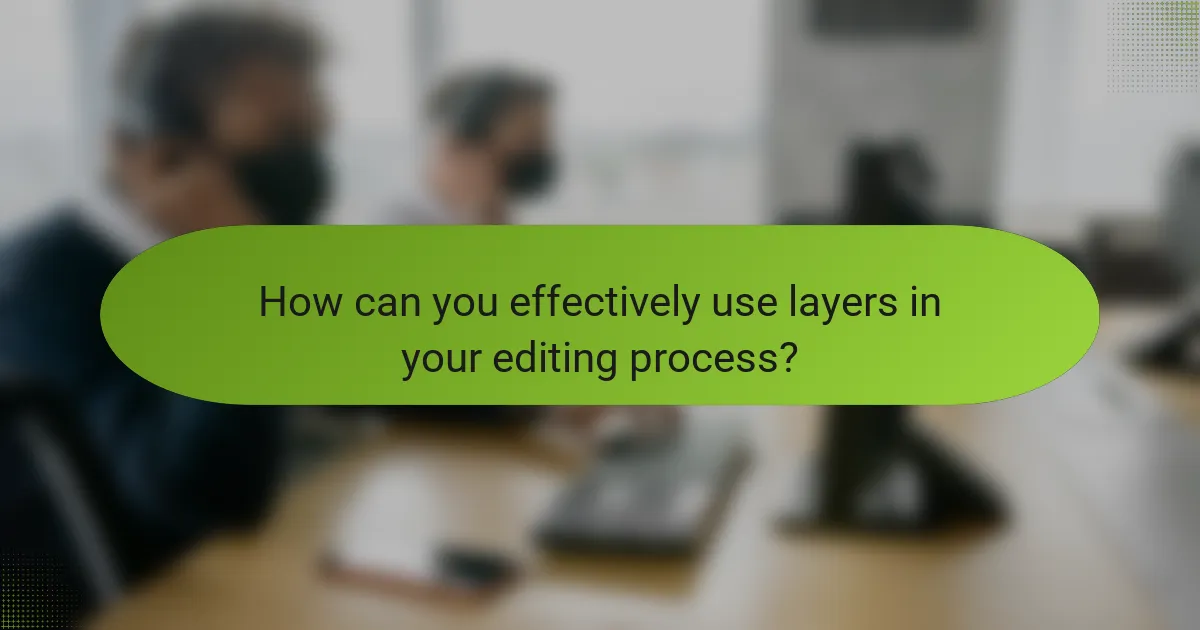
How can you effectively use layers in your editing process?
To effectively use layers in your editing process, start by organizing your layers into groups. This helps maintain a clear structure in complex projects. Use adjustment layers for non-destructive edits. This allows you to modify effects without altering the original image. Employ layer masks to selectively hide or reveal parts of layers. This technique provides flexibility in blending images. Utilize blending modes to achieve different effects and enhance the overall look. Regularly rename layers for easy identification. This practice avoids confusion in larger projects. Finally, frequently save your work to prevent data loss. This ensures that your progress is secure throughout the editing process.
What are the best practices for organizing layers?
Use clear naming conventions for layers. This practice helps identify and manage layers easily. Group related layers into folders. It reduces clutter and improves organization. Utilize color coding for quick visual identification. This method enhances workflow efficiency. Keep the layer order logical and intuitive. Place background layers at the bottom and working layers above. Regularly delete unused or hidden layers. This action minimizes confusion and saves file size. Utilize layer styles and effects consistently. This approach maintains a uniform look across the project.
How can grouping layers improve workflow?
Grouping layers improves workflow by organizing related elements together. This organization simplifies navigation within complex projects. Designers can easily select and manipulate multiple layers at once. Grouping reduces visual clutter in the layers panel. It enhances efficiency by allowing bulk adjustments. For example, changing opacity or blending modes can be done for all grouped layers simultaneously. Studies have shown that organized workflows can increase productivity by up to 20%. This method also aids in maintaining consistency across design elements.
What naming conventions should you use for layers?
Use descriptive names for layers to enhance organization. Naming conventions should reflect the content or purpose of the layer. For example, use terms like “Background,” “Text,” or “Adjustment Layer.” Consistent naming aids in locating layers quickly. Incorporate versioning in names for iterative edits, such as “Logo_v1” or “Logo_v2.” Avoid generic names like “Layer 1” or “Layer 2.” This practice reduces confusion and improves workflow efficiency. Clear naming conventions are essential for collaborative projects, ensuring all team members understand layer functions.
How do adjustment layers enhance your editing capabilities?
Adjustment layers enhance editing capabilities by allowing non-destructive modifications to images. They enable users to apply effects, such as brightness or contrast adjustments, without altering the original image data. This flexibility permits easy experimentation with different settings. Users can fine-tune adjustments at any time, making iterative changes without losing the original image quality. Additionally, adjustment layers can be masked, allowing for selective application of effects to specific areas. This feature enhances creative control over the editing process. According to Adobe, non-destructive editing is crucial for professional workflows, as it preserves the integrity of original files.
What types of adjustments can be made with adjustment layers?
Adjustment layers allow for various types of adjustments in Photoshop. Common adjustments include brightness and contrast, levels, curves, hue and saturation, color balance, and exposure. These adjustments modify the image without permanently altering the original layer. Each adjustment layer can be edited or removed at any time. This non-destructive editing preserves the original image quality. Additionally, blending modes and opacity settings can be applied to adjustment layers for further customization. Each adjustment type serves specific purposes, enhancing overall image quality and artistic expression.
How can you use blending modes with adjustment layers?
You can use blending modes with adjustment layers to control how colors and tones interact in Photoshop. Blending modes affect the way the adjustment layer influences the layers beneath it. For example, using the “Multiply” blending mode darkens the image by multiplying the colors of the adjustment layer with the layers below. Conversely, the “Screen” mode lightens the image by inverting the colors and multiplying them. To apply a blending mode, select the adjustment layer and choose the desired mode from the dropdown menu in the Layers panel. This technique allows for creative control over color grading and tonal adjustments.
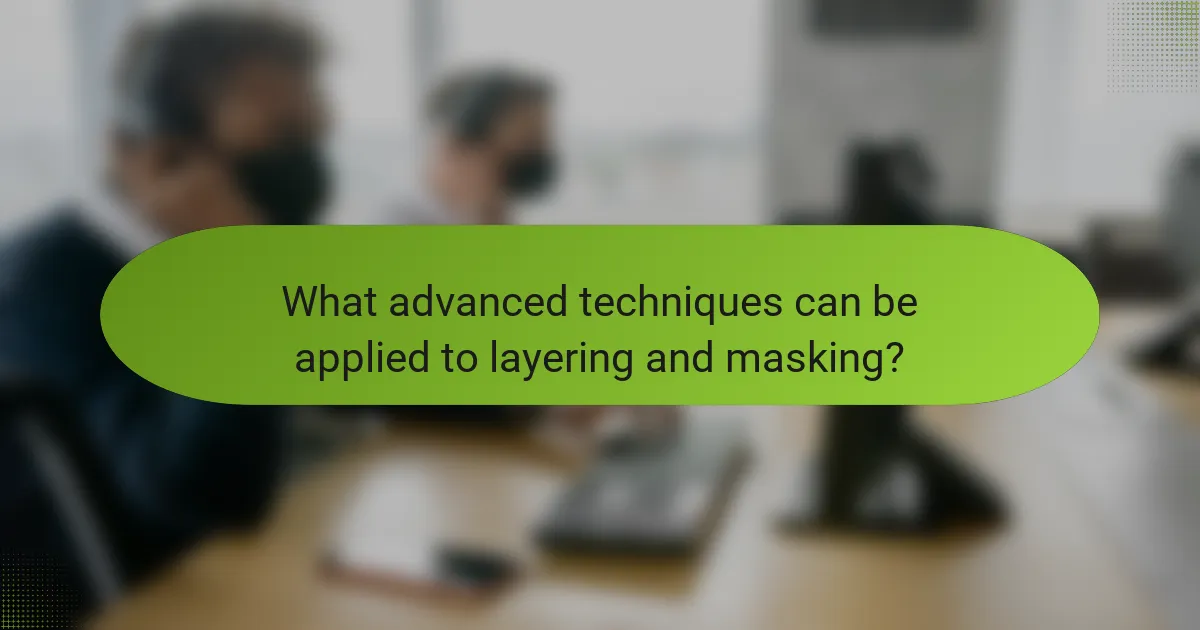
What advanced techniques can be applied to layering and masking?
Advanced techniques for layering and masking in Photoshop include non-destructive editing, clipping masks, and advanced blending modes. Non-destructive editing allows users to make changes without permanently altering the original image. This is achieved through the use of adjustment layers and smart objects. Clipping masks enable the application of effects to specific layers, creating focused adjustments. Advanced blending modes provide various ways to combine layers, affecting how colors and tones interact. For example, the “Multiply” mode darkens images by blending the base color with the blend color. These techniques enhance creative control and flexibility in editing.
How can you combine multiple images using layers?
To combine multiple images using layers in Photoshop, first, open the images you want to merge. Then, drag each image into the same document. Each image will appear as a separate layer in the Layers panel. You can rearrange the layers by dragging them up or down in the panel. To adjust visibility, click the eye icon next to each layer. Use the Layer Mask option to selectively hide or reveal parts of each image. Adjust the opacity of layers to blend images seamlessly. You can also apply blending modes for different visual effects. This method allows for precise control over how images interact with one another.
What techniques can be used for seamless blending of images?
Techniques for seamless blending of images include layer masking, gradient masks, and blending modes. Layer masking allows selective visibility of layers. This technique enables precise control over which parts of an image are visible. Gradient masks create smooth transitions between images. They can blend two images by gradually changing the opacity. Blending modes alter how layers interact with each other. Each mode produces different visual effects based on pixel values. Feathering edges can also enhance blending. It softens the transition between layers, creating a more natural look. These techniques collectively improve image composition in Photoshop.
How does using smart objects enhance layering techniques?
Using smart objects enhances layering techniques by allowing non-destructive editing. Smart objects preserve the original image data. This means that any changes made do not alter the original file. Users can apply filters, transformations, and adjustments while retaining the ability to revert to the original state. Additionally, smart objects can be scaled and transformed without loss of quality. This feature is crucial for maintaining high resolution in complex compositions. Furthermore, smart objects enable the use of multiple instances of the same layer. This promotes consistency and efficiency in design projects. Overall, smart objects provide flexibility and control in layering techniques, enhancing the editing process.
What are the common challenges in layering and masking?
Common challenges in layering and masking include managing layer order, achieving seamless blending, and dealing with complex selections. Layer order affects visibility and can lead to unintended results if not organized properly. Seamless blending requires skill in adjusting opacity and feathering edges. Complex selections may result in jagged edges or artifacts if not refined accurately. Additionally, understanding layer styles and effects can complicate the editing process. These challenges often arise in advanced Photoshop techniques where precision is crucial for professional results.
How can you troubleshoot issues with layer visibility?
To troubleshoot issues with layer visibility in Photoshop, first check if the layer is hidden. Layers can be hidden by clicking the eye icon next to the layer in the Layers panel. If the layer is locked, unlock it by clicking the lock icon. Ensure that the layer is not set to a blending mode that makes it invisible, such as ‘Clear’. Verify that the layer’s opacity is set to a visible percentage, typically above 0%. Check if the layer is clipped to another layer, which can restrict its visibility. If using adjustment layers, ensure they affect the intended layers. Finally, restart Photoshop to resolve any temporary glitches affecting layer visibility. These steps are commonly recommended by Photoshop user guides and forums.
What are the best ways to fix masking errors?
To fix masking errors in Photoshop, refine the mask using the Brush tool. Adjust the brush size and hardness for precision. Use black to conceal and white to reveal areas of the image. Apply the Refine Edge tool for smoother transitions. This tool enhances the edges of the mask, making it blend better with the background. Utilize the Layer Mask properties to adjust the feathering and density. This fine-tuning helps in achieving a more natural look. Zoom in to work on details, ensuring accuracy in the mask. These methods are widely recognized and utilized by professional editors for correcting masking errors effectively.
What tips can improve your skills in layering and masking?
To improve your skills in layering and masking, practice using adjustment layers. Adjustment layers allow non-destructive edits to your images. Familiarize yourself with layer blending modes to achieve various effects. Understanding how each mode interacts with layers enhances creativity. Use layer masks to hide or reveal parts of layers with precision. This technique allows for seamless integration of different elements. Regularly organize your layers into groups for better management. A well-organized layer structure simplifies complex projects. Experiment with clipping masks to control visibility based on underlying layers. This method can create intricate designs. Lastly, utilize keyboard shortcuts to streamline your workflow. Efficient use of shortcuts can significantly speed up your editing process.
How can shortcuts enhance your editing efficiency?
Shortcuts can significantly enhance your editing efficiency by reducing the time spent on repetitive tasks. They allow users to execute commands quickly without navigating through menus. For example, using keyboard shortcuts can cut the time needed to apply filters or adjustments. Studies show that users who employ shortcuts can complete tasks up to 30% faster. This time savings can lead to increased productivity and improved workflow. Furthermore, shortcuts help minimize the risk of errors that may occur when using mouse navigation. Overall, incorporating shortcuts into your editing process streamlines your work and enhances precision.
What resources are available for learning advanced techniques?
Online courses are available for learning advanced techniques in Photoshop. Platforms like Udemy and Coursera offer specific courses on layering and masking. Adobe’s official website also provides tutorials and documentation. YouTube hosts numerous channels dedicated to Photoshop techniques. Books such as “Adobe Photoshop Classroom in a Book” provide in-depth knowledge. Forums like Reddit and Adobe’s community offer peer support and tips. Websites like Phlearn and CreativeLive focus on advanced editing techniques. These resources collectively enhance understanding and skills in advanced Photoshop editing.
Advanced editing techniques in Photoshop focus on key processes such as layering and masking, which are essential for creating complex compositions and achieving high-quality results in digital image editing. The article covers the importance of layers for non-destructive editing, various types of layers, and the role of masking in maintaining image integrity. It also explores advanced techniques, best practices for organizing layers, and troubleshooting common issues related to visibility and masking errors. By understanding these concepts, users can enhance their creative control and efficiency in Photoshop editing.